Hey there,
It’s Robin from CFD Engine & this week I’m sharing a new (to me) tool that I think you might like.
It’s called CAD Assistant – a free app, in which you can import (& automatically triangulate) a CAD file, edit the part names & then export it as a snappyHexMesh-ready OBJ file (for free) on all major platforms (inc. Apple silicon, iPhone/iPad & Android).
Did I mention that it’s free? I did, good 👍
So, if you’re having trouble getting from CAD to snappyHexMesh, then this might be just the ticket.
Tell me more
CAD Assistant is a file viewer/converter from Open Cascade that was originally built to showcase their CAD technology on mobile devices.
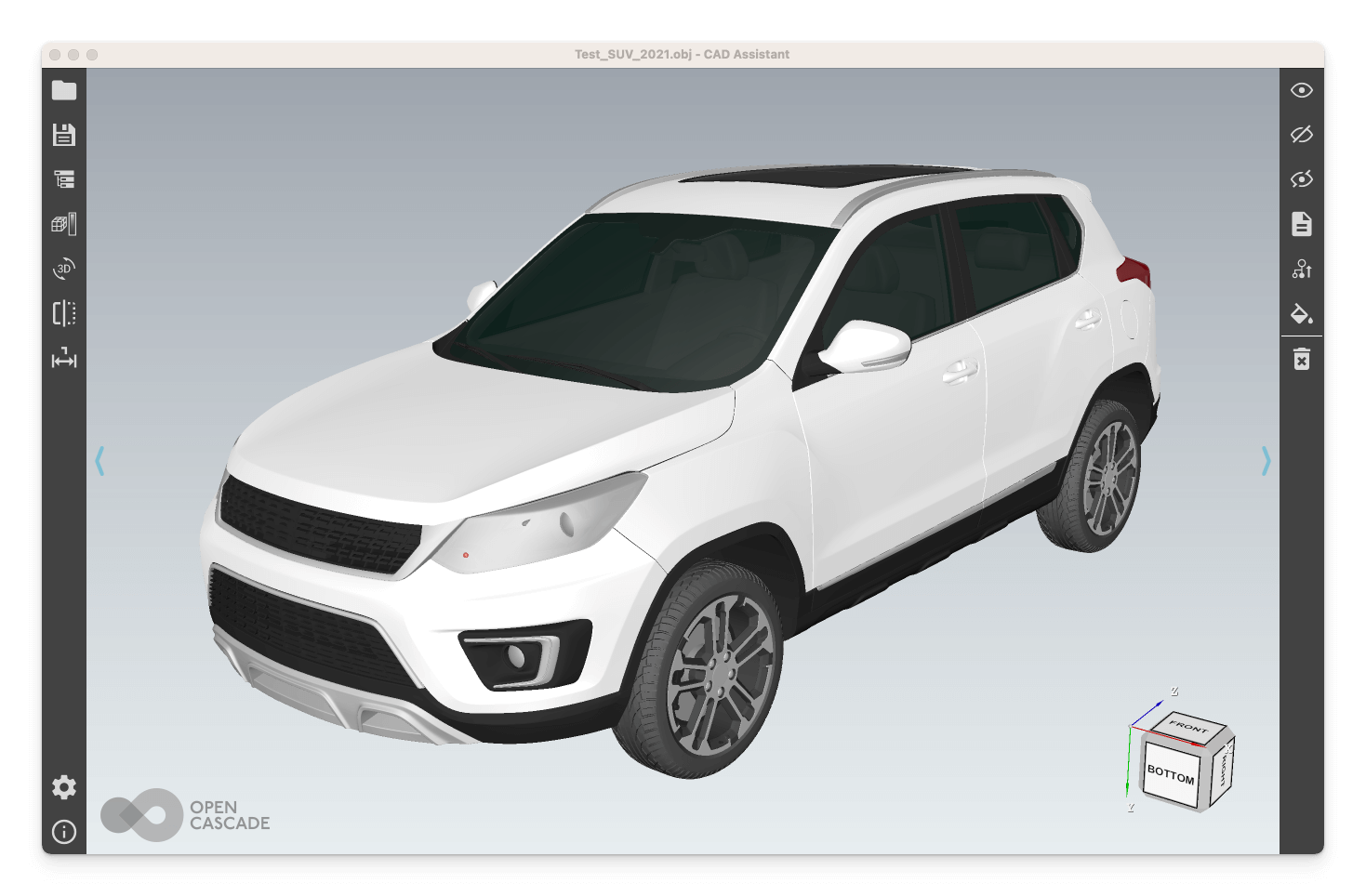
The interface is minimal but it works well, maximising the display area on any device.
There aren’t that many functions, but it’s all pretty intuitive – click around for a few mins & you’ll have everything covered.
There are binaries for Windows, Linux & Mac, plus it’s in the App & Play stores for iOS & Android.
It’s not open-source, but the license does allow commercial use.
So, what CFD-related things can you do with it?
You can…
- convert a STEP or IGES file into an OBJ or STL, ready for
snappyHexMesh; - edit the part names in an existing OBJ file to be more useful than just
solid1,solid2etc; - combine multiple parts into an assembly & export it as a single file;
- remove a part (or parts) from an assembly & re-export it;
- inspect & measure geometries (including volume, bounding box & area stats) plus create sectioned views;
It can also be used as a results viewer, but I’m not (yet) convinced that it’s a great option for this 🤔 If you’re looking to share results with clients, then ParaView Glance might be a better option.
You can’t…
- create, modify or fix geometry;
- convert files from the command-line;
- batch convert files.
On the go
It’s worth noting that the mobile & desktop versions are almost the same. The mobile versions are a little older, but it’s pretty impressive to be able to check (& even convert) CAD files on the go.
You might hit memory limits on mobile, especially when importing STEP/IGES files. But, manipulating a 200+MB/4.7M face OBJ file was smooth & fast, even on my 4yo iPad Pro ⭐
Gotchas
I’ve not been using this for long, but I’ve noticed a couple of “quirks” that you might want to watch out for…
The smooth shading option makes low-res OBJ files look waaay better than they actually are – great for screenshots, but it might be best to stick with flat shading when checking your geometries.
It facets CAD geometry on import – so be sure to set the required resolution before you read in your files (see Settings > Visualisation Settings > BRep Triangulation).
The OBJ exports aren’t welded, i.e they include free-edges between surfaces. Running the exported files through surfaceConvert -clean ... is an easy fix, if this causes a problem.
Give it a go
Not all CAD packages are created equal, especially when it comes to exporting geometry for snappyHexMesh. If your CAD package doesn’t include part names when it exports OBJs, or it doesn’t facet surfaces very well (or both) then this could really help you out.
If not, its fun to play with for 20mins & then you can tuck it away in your toolbox for when you (or someone you know) needs it.
Find out more (& download it) here
I’m always keen to hear what you think of the tips & tools I’m sharing, so let me know if you take it for a spin (& if you find it useful).
Until next week, stay safe,
